Helpdesk
Home » Helpdesk » CMS Documentation » Home Page Tiles
Home Page Tiles

YOUR_URL.com/cms/tileAdmin/admin
Homepage Tiles are typically displayed on your home page as blocks of content. Clicking on “Manage Homepage Tiles” will bring up a list of these tiles in the CMS.
Like the homepage banner manager, the image size for each tile is listed as the header of the second column. You can also drag-and-drop the sort order to alter the display order of the tiles on the front end.
To edit a tile, click the pencil icon in the far right column.
To delete a tile, click the garbage can icon in the far right column.

YOUR_URL.com/cms/tileAdmin/create
To add a new homepage tile, click “Create Homepage Tile” in the left column.
Add a Link URL. This can be an external website (https://websightdesign.com) or a page within your own site (/about).
Add a Link Title. If applicable, add a sort order number.
Upload an image from your desktop. The optimal image dimensions will be shown near this field.
Add an IMAGE ALT tag. The alt tag should be a short description of what the image is. For example, “Smiling woman holding laptop”.
Add an IMAGE TITLE tag. Generally, this is a short description that links the image to the content on the page. For more info on successful image ALT tags, read our blog article here.
The display of these fields on the front end will be unique to your site’s design.