Helpdesk
Home » Helpdesk » CMS Documentation » Page Content
Page Content
Page Manager

YOUR_URL.com/cms/contentAdmin
The “Manage Page Content” screen of your CMS displays all pages that contain editable text content.
To edit any page, click the pencil icon in the far right column.
To delete a page, click the garbage can icon in the far right column.
Creating A New Page

YOUR_URL.com/cms/contentAdmin/create
To add a new page to your website, click “Create Page” in the left column.
Give your page a URL. The URL should begin with a forward slash. Example: /our-services
Page URLs can contain hyphens and underscores, but no other special characters. URLs are case-sensitive.
Give your page a title. The title typically displays at the top of the page on the front end, in <h1> text.
Leave “In sitemap” and “Create Meta Record” checked. This ensures your page gets properly added to the site index.
Add your page content in the editor, and click “SAVE” when done. Your page will be immediately visible on the front end.