Helpdesk
Home » Helpdesk » CMS Documentation » E-Commerce / Store Manager: Categories
E-Commerce / Store Manager: Categories

Products are generally displayed on the front end, and organized on the back end, by category. To manage your product categories, click “Manage Categories” in the left column.
A list of all current categories in the database — both active and inactive — are displayed.
To edit an existing category, click the pencil icon on the far right.
To delete a category, click the garbage can icon on the far right.
Add A New Category

YOUR_URL.com/store/productsCategoriesAdmin/create
To create a new product category, click “Create Category” in the left column.
To ensure your category displays on the front end, check the “Active” checkbox.
Give your category a title. This is required.
You can optionally give your category an image (with ALT and TITLE tags). Whether this image displays on the front end — and how it displays — will be unique to your site’s custom design. For more info on successful ALT tags, read our blog article here.
Once all required fields are completed, click “Create” in the upper right. Your category is now available to add products to, and for display on the front end of your website.