Helpdesk
Home » Helpdesk » CMS Documentation » Forms
Forms

YOUR_URL.com/forms/contactAdmin
The "Forms" tab houses all the forms on your website, including the contact form. Here you can view or submissions, export all submissions as a spreadsheet (.csv format), and update your email notification settings. The default view is a list of all successful contact form submissions, in date order with the most recent on top.
To edit a submission, click the pencil icon in the far right column.
To delete a submission, click the garbage can icon in the far right column.
The edit panel allows you to update all the fields your form contains.
Update Email Notification Settings

YOUR_URL.com/forms/settings/update/email
The email notification settings dictate how you are notified that a website visitor has completed the contact form.
The Admin Notification Email Address(es) contains all the email addresses that receive a notification when the form has been submitted.
Admin Notification Email Subject is the subject of the email that comes to you.
Admin Notification From Email is the email that displays as the sender. This must be a valid email for the notification system to work properly. It's fine for both the From Email and the To Email to be the same.