Helpdesk
Home » Helpdesk » CMS Documentation » Documents
Documents

YOUR_URL.com/documents/documentAdmin/admin
The Documents Manager allows you to upload and categorize documents for display and download on your website. Click "Documents" in the horizontal black navigation, and you'll be taken to a list of all documents currently uploaded to the CMS. The documents are displayed in the order that they were added to the CMS, with the most recent on top.
To edit a document, click the pencil icon in the far right column.
To delete a document, click the garbage can icon in the far right column.
Add A New Document

YOUR_URL.com/documents/documentAdmin/create
To add a new document into the system, click "Upload Document" in the left column. You'll see the following fields in the first tab, "General:"
A checkbox to determine whether the document is active or not, and will or won't display on your website.
A Subcategory selector (required)
Document Name field (required)
Date (auto-populated with the current date)
File Upload (browser your computer to choose the document)
Sort Order (The sort order is defaulted to 1. The sort order may or may not affect the display of your documents on the front end of your website, depending on your site's unique design.)

The next tab is called "Details." It contains a text editor where you can enter a description of your document. The editor allows for simple text formatting like bold, Italics, and the creation of links.
Once all required and desired fields are complete, click the orange "Create" button in the upper right corner.